DVS Clipster Spécifications
Naviguer en ligne ou télécharger Spécifications pour PC/postes de travail DVS Clipster. DVS Clipster Specifications Manuel d'utilisatio
- Page / 49
- Table des matières
- MARQUE LIVRES


- CLIPSTER 1
- Contents 3
- Introduction 5
- Creating the DSM 6
- Figure 3-4: Audio settings 9
- Creating and Using a DCDM 10
- Creating the DCP 11
- 4.1.1 Opening the DSM Project 12
- 4.1.2 Setting Reel Markers 12
- 4.1.3 Configurations 13
- 4.4 Finalize Settings – CPL 18
- Figure 4-6: CPL configuration 19
- 4.5 Finalize Settings – KDM 20
- Figure 4-9: The resulting DCP 23
- Using the DCP and Self KDM 25
- 5.2 Loading the DCP 27
- 5.3 Creating Additional KDMs 28
- 5.4 Modifying a DCP 30
- Miscellaneous 33
- 6.3 Merging DCPs 35
- 6.4 JPEG2000 Options 36
- 6.5.1 What’s a Key 38
- 6.5.2 What’s a Certificate 39
- 6.5.4 The Keys Applied 42
- Recipient 43
- 6.5.7 Validating Certificates 47
Résumé du contenu
Supplement: CL IPSTER DCI Mas tering (Version 1.2)CLIPSTERDCI MasteringSupplement
3-4Creating and Using a DCDMy Open the properties of the video clip of the DCDM in the bin (con-text menu of bin clip » Properties…).y Set its color s
4-14Creating the DCPWith the DSM in the timeline you can directly continue the DCI Mas-tering and create the Digital Cinema Package (DCP). The DCP has
4-2Creating the DCP4.1.1 Opening the DSM ProjectTo create a DCP the original Digital Source Master (see chapter “Creat-ing the DSM” on page 2-1) shoul
4-3Creating the DCPy Configure the settings according to your requirements:– As the marker type select DC-Reel Marker.– Determine the way markers shou
4-4Creating the DCP– Use the button on the right-hand side of the field Private Signing Key to select the private key file (*.pfx) that should be us
4-5Creating the DCP4.2 Finalize Settings – Naming and Storage OptionsWith the project prepared for the creation of the DCP you can now be-gin to set
4-6Creating the DCPFigure 4-4: Options to configure a variable file namingIn the opening window you can set the variable naming options:y Enter a file
4-7Creating the DCPtivated with its check box, the field File name will be unavailable. The set name options will be applied to the generated files as
4-8Creating the DCPFigure 4-5: Video format settingsWith this the file and video format are set properly.4.4 Finalize Settings – CPLWhen finalizing t
4-9Creating the DCPFigure 4-6: CPL configurationy Configure the settings according to your requirements:– Use the entry fields in the upper part of th
Supplement: CLIPSTER DCI MasteringDocument Version 1.2 for the CLIPSTER Software Version 2.5Copyright © 2008 by DVS Digital Video Systems AG, Hanover.
4-10Creating the DCPhas to be assigned to each reel.y When everything is set as desired click the OK button.This will close the window to configure th
4-11Creating the DCPFigure 4-7: KDM generation configurationy In this window set the generation of the KDM(s) according to your needs:– Use the entry
4-12Creating the DCP– Use the directory/file tree and the list field to its right to select the public keys of the D-Cinema players (recipient certifi
4-13Creating the DCPaudio data and afterwards wraps them in separate MXF containers. If reel markers are available in the timeline, you will receive f
4-14Creating the DCPOnce these files are available you have successfully created a DCI com-pliant Digital Cinema Package (DCP) with CLIPSTER that is r
5-15Using the DCP and Self KDMWhen a DCP of a feature film is created, it is usually encrypted with the decryption key stored in the KDMs. The decrypt
5-2Using the DCP and Self KDM5.1 Configurations for a Self KDMThe necessary configurations to create a self KDM have to be made during the creation o
5-3Using the DCP and Self KDM5.2 Loading the DCPOnce created, a DCP can be loaded with CLIPSTER. Unencrypted DCPs can be loaded on every CLIPSTER pro
5-4Using the DCP and Self KDMThis checks the CPL whether the content of the DCP is encrypted. If this is the case, another dialog window to open a fil
5-5Using the DCP and Self KDMy Load the encrypted DCP as described in section “Loading the DCP” on page 5-3.y Then call up the finalize dialog of CLIP
iCContents1 Introduction ... 1-12 Creating the DSM...
5-6Using the DCP and Self KDMy In this window configure the generation of the additional KDM(s) (see section “Finalize Settings – KDM” on page 4-10).
5-7Using the DCP and Self KDMy In the finalize dialog adjust all settings including the ones for CPL and KDMs so that they match the original DCP (see
5-8Using the DCP and Self KDMThis will open the dialog window to open a file (same as in figure 5-4 on page 5-4).y In this window select the self KDM
6-16MiscellaneousThis chapter explains other DCP related topics, such as how to adapt the rating agencies, how to merge DCPs or how to deal with keys
6-2MiscellaneousOnce these two settings (i.e. the bin clip properties and the color profile of the JPEG2000 encoding) are set properly, the color spac
6-3Miscellaneous6.3 Merging DCPsYou can merge two or more DCPs to a single DCP. This way you can include in one DCP delivery not only the content of t
6-4Miscellaneousand PKL) from the newly created Asset Map to the one of the orig-inal DCP.y Once the editing is finished save the Asset Map file.After
6-5Miscellaneousof 1.302083 MB per image equivalent to a sustained data rate of 250 Mbit/sec. as specified as the maximum data rate by the DCI.In deta
6-6Miscellaneous6.5 Keys and Certificates ExplainedThere are various keys and certificates involved in the process of creat-ing a DCP. This section t
6-7Miscellaneous6.5.2 What’s a CertificateA certificate is a file that usually contains a key. Additionally it includes a digital signature to ensure
iiContents6 Miscellaneous ... 6-16.1 Color Space Conversions ...
6-8MiscellaneousEncryption KeyThe Encryption Key is an asymmetric key pair (RSA) used to encrypt and decrypt the AES key. Typically this key pair is g
6-9MiscellaneousThe private key has to be set on CLIPSTER. Because usually it is stored in a special file, it may require a password to be opened.Due
6-10Miscellaneous6.5.4 The Keys AppliedThe following shows in diagrams the keys as they are applied during a DCI Mastering on CLIPSTER and a play-out
6-11Miscellaneouspublic key of the Encryption Key. Afterwards the encrypted AES keys are written to the KDM file. Of each encrypted track file a hash
6-12Miscellaneousout by decrypting the AES keys with the private key of the Encryption key. After this the AES keys will be used to decrypt the track
6-13Miscellaneous6.5.6 What’s a Certificate ChainCertificates (see section “What’s a Certificate”) can be distributed in a chain, where the last certi
6-14MiscellaneousFigure 6-8: Certificate hierarchyThe root certificate is either a CA-issued certificate or a self-signed one, i.e. it is signed by it
6-15MiscellaneousFigure 6-9: Certificate chain validationIn a public-key certificate no certificate chain is stored. So, in order to validate a leaf c
6-16Miscellaneousin a trusted communication and compare this with the certificate deliv-ered with signed files.To validate a certificate chain the com
6-17MiscellaneousFile: TestSigningCertificateLeaf.pem Path: DVS\CLIPSTER\Certificate Store\DVS Test\ Explanation: For testing only: Test certificate.
1-11IntroductionThis document describes the steps required to perform a DCI Mastering with CLIPSTER.The CLIPSTER DCI Mastering feature allows you to c
2-12Creating the DSMThe first step to create a DCI compliant Distribution Package for digital cinemas is the same as with most projects. You simply ha
3-13Creating and Using a DCDMThe creation of a DCDM is a step which is not required for a DCI Mas-tering with CLIPSTER. The chapter “Creating the DCP”
3-2Creating and Using a DCDMFigure 3-1: File name and storage location– As the file format select the TIFF file format with the saving type 16 bit RGB
3-3Creating and Using a DCDMthem so that they match the requirements of the DCI (e.g. as the video raster select 2048 × 1080 or 4096 × 2160 at 24p).–
Plus de documents pour PC/postes de travail DVS Clipster
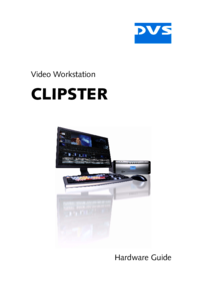







 (200 pages)
(200 pages)







Commentaires sur ces manuels